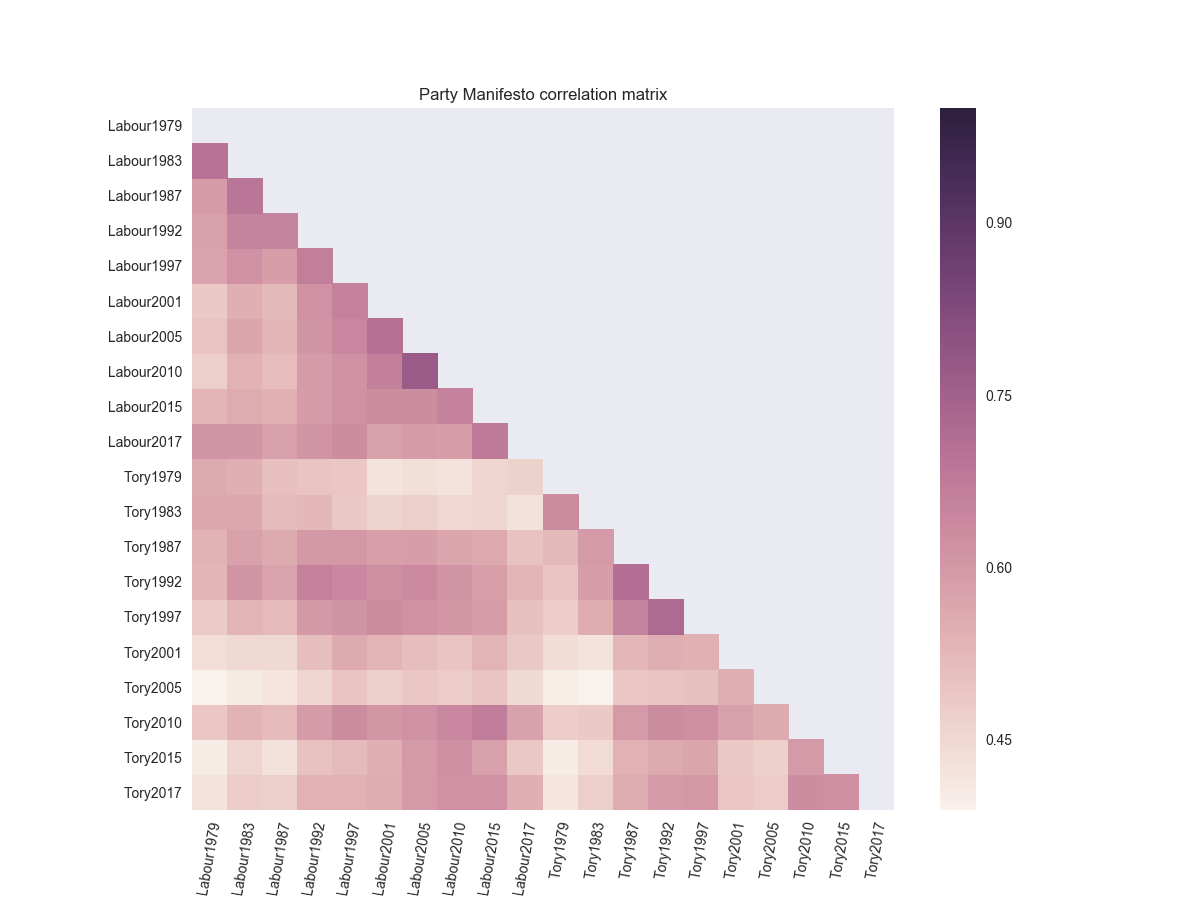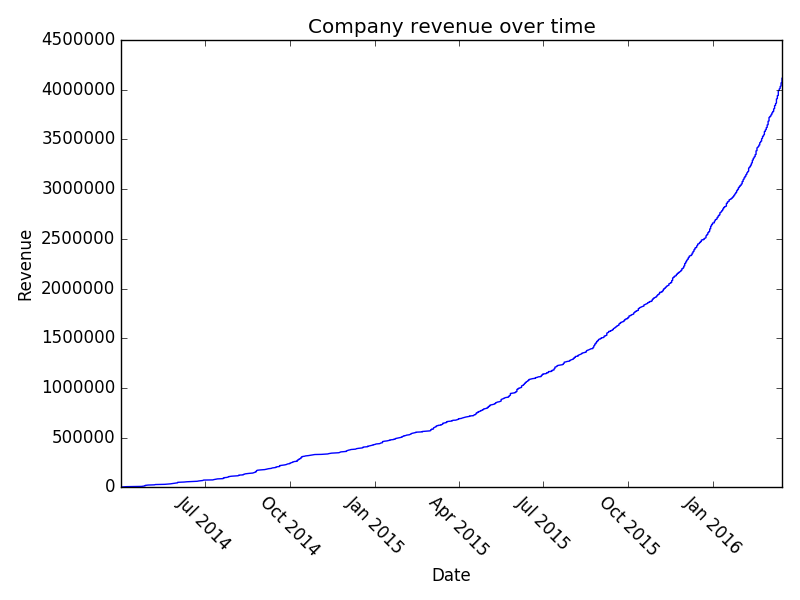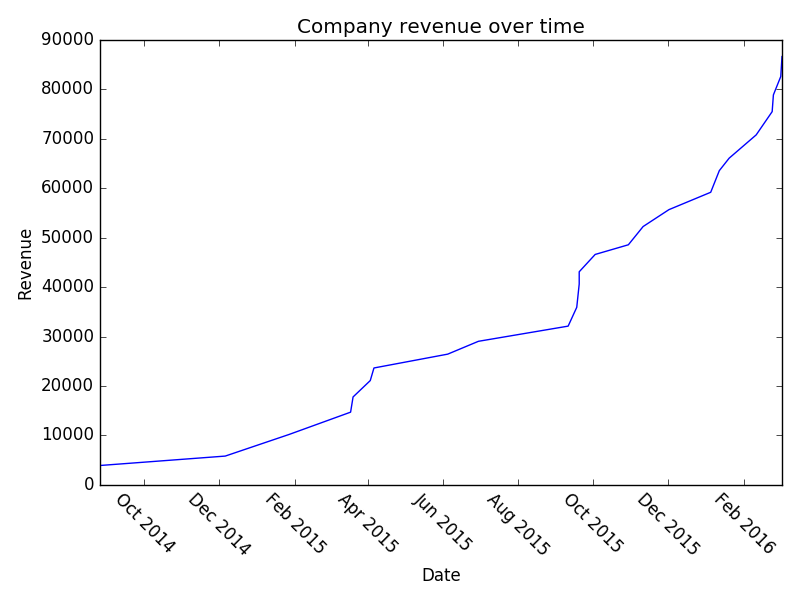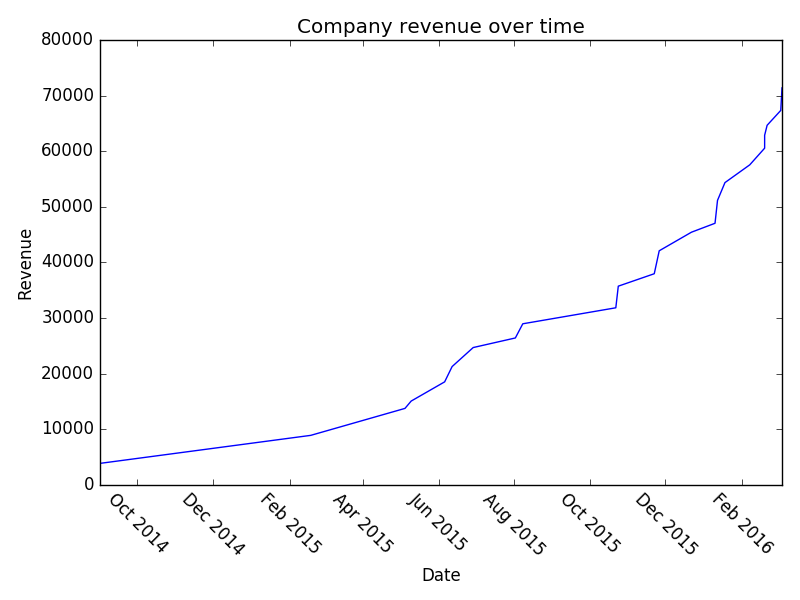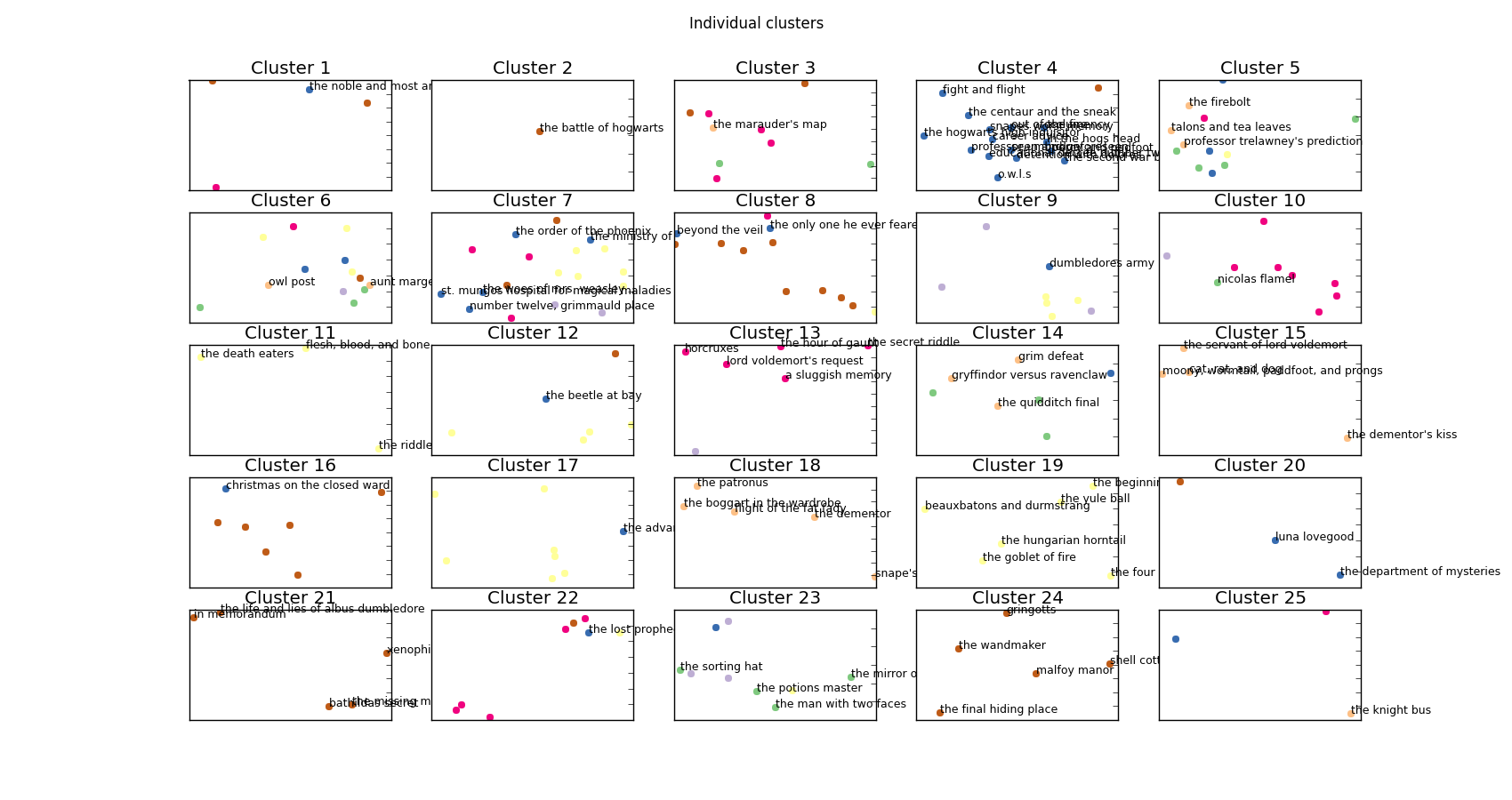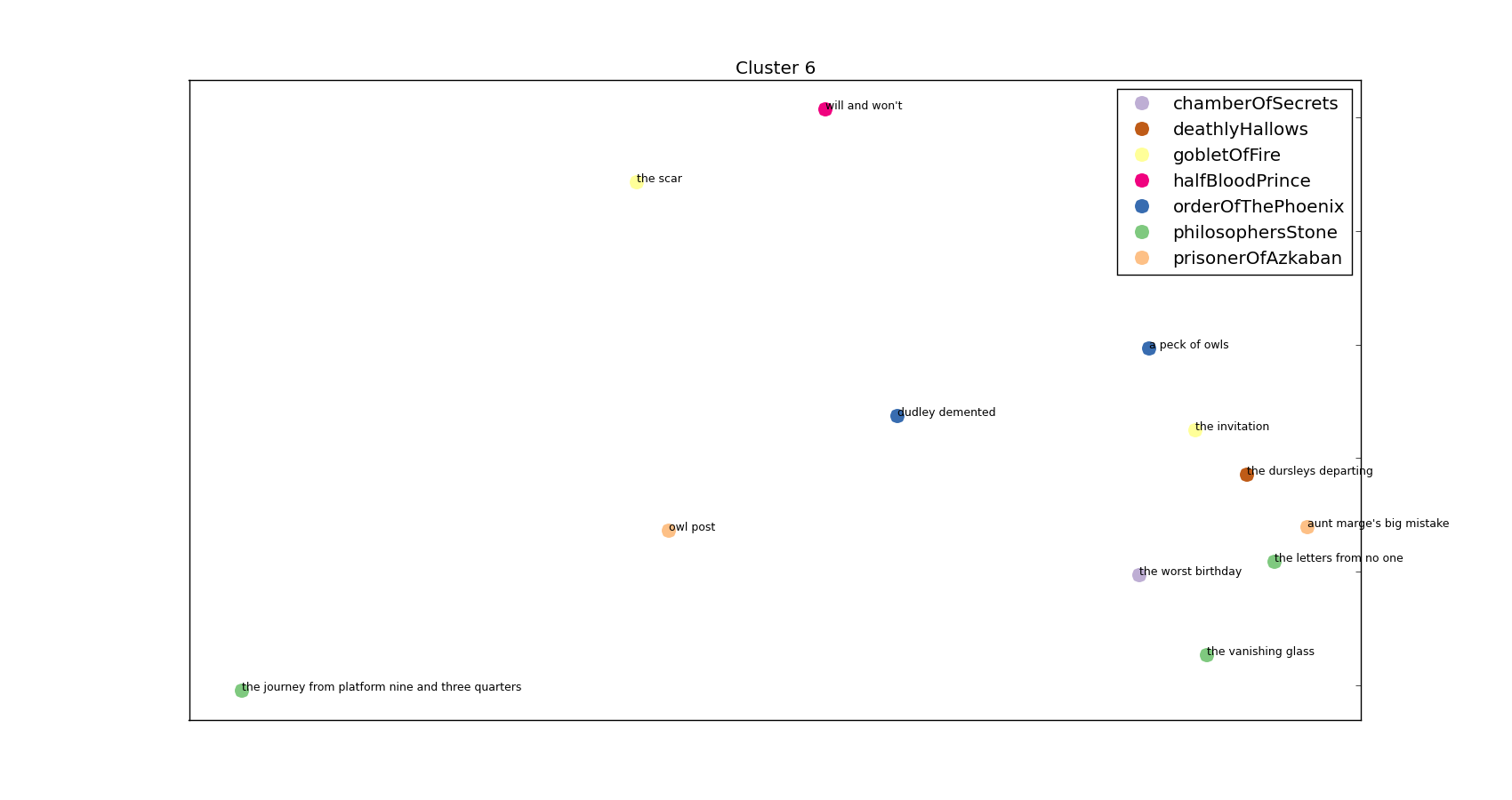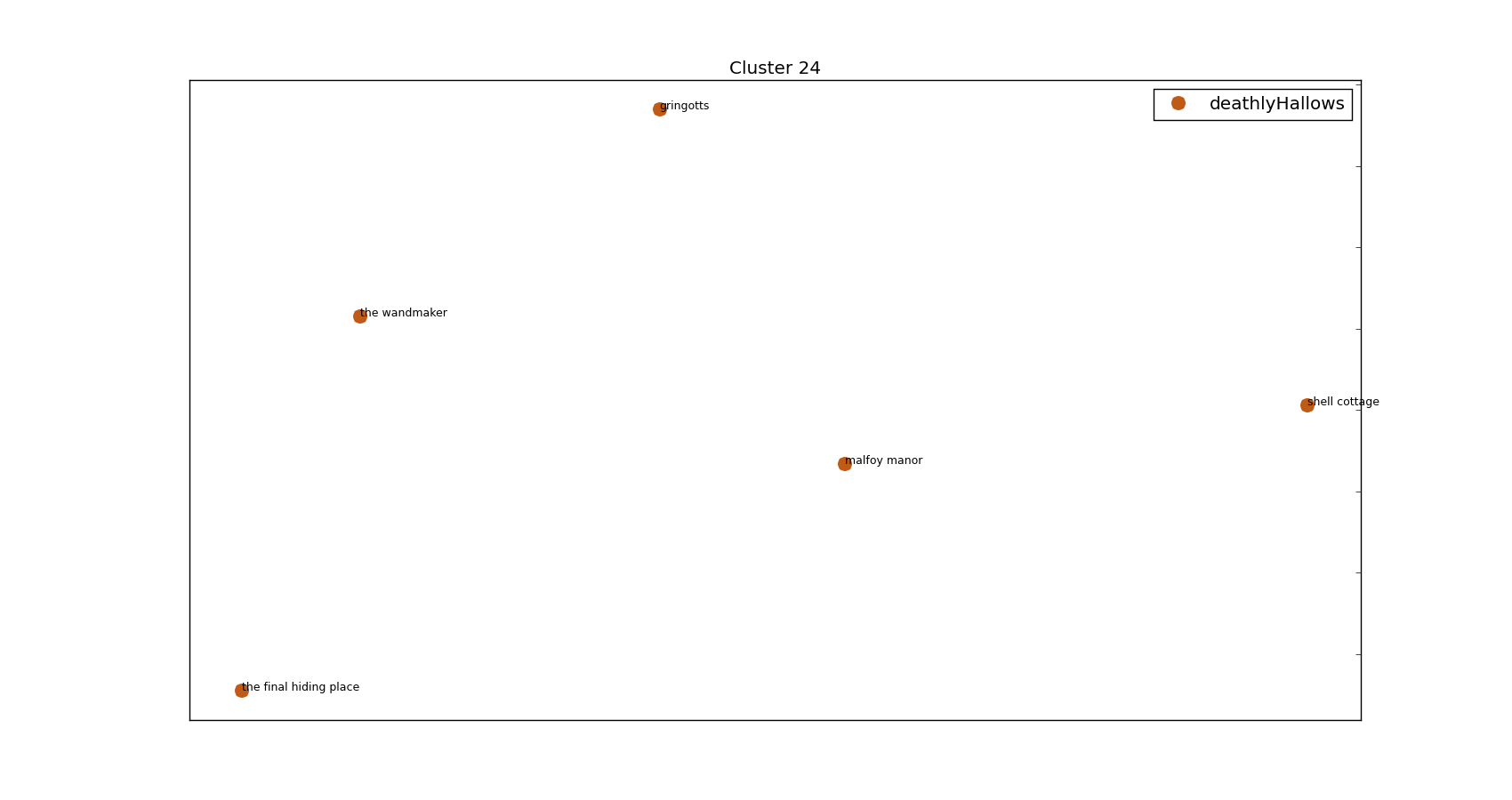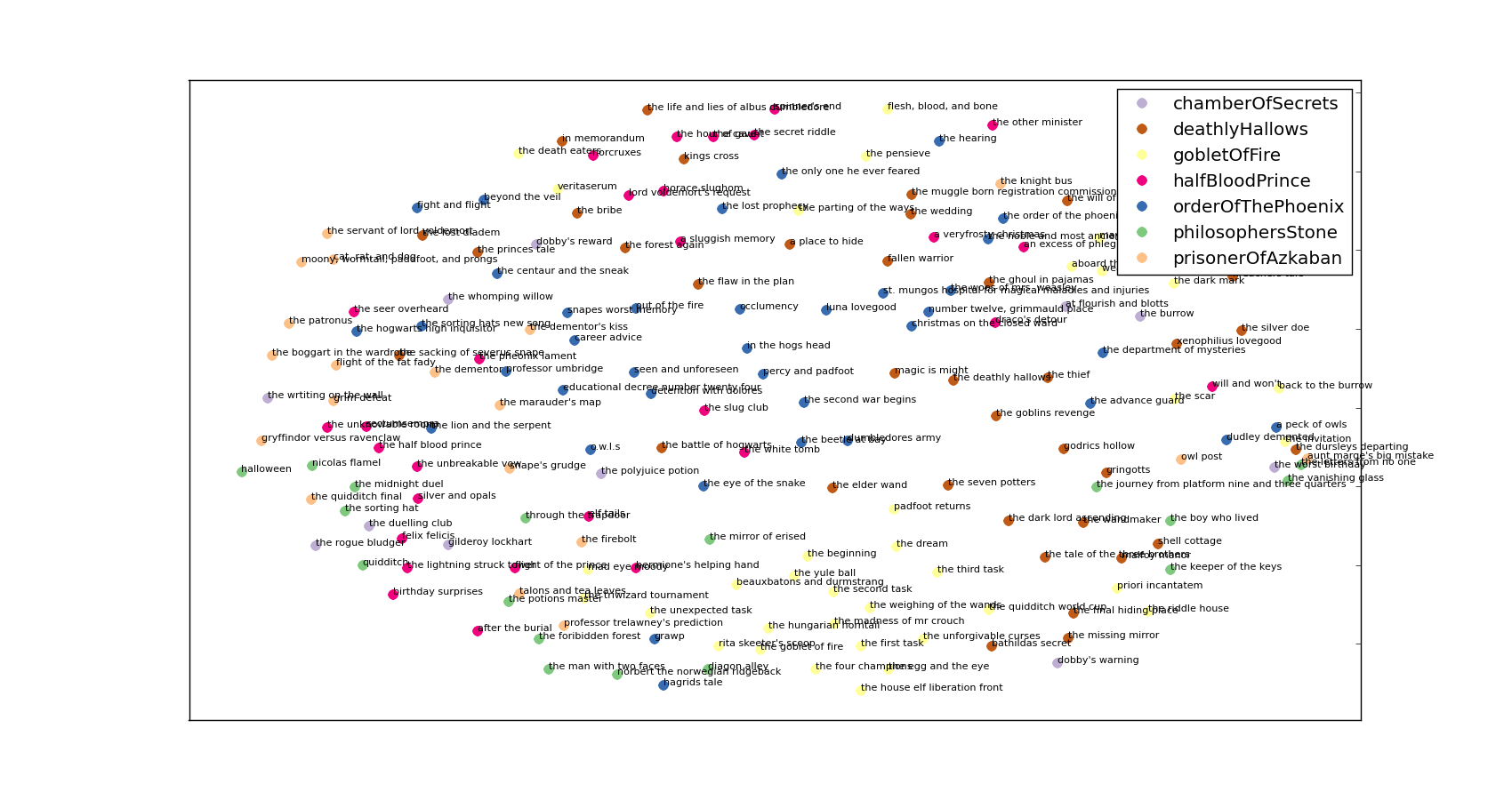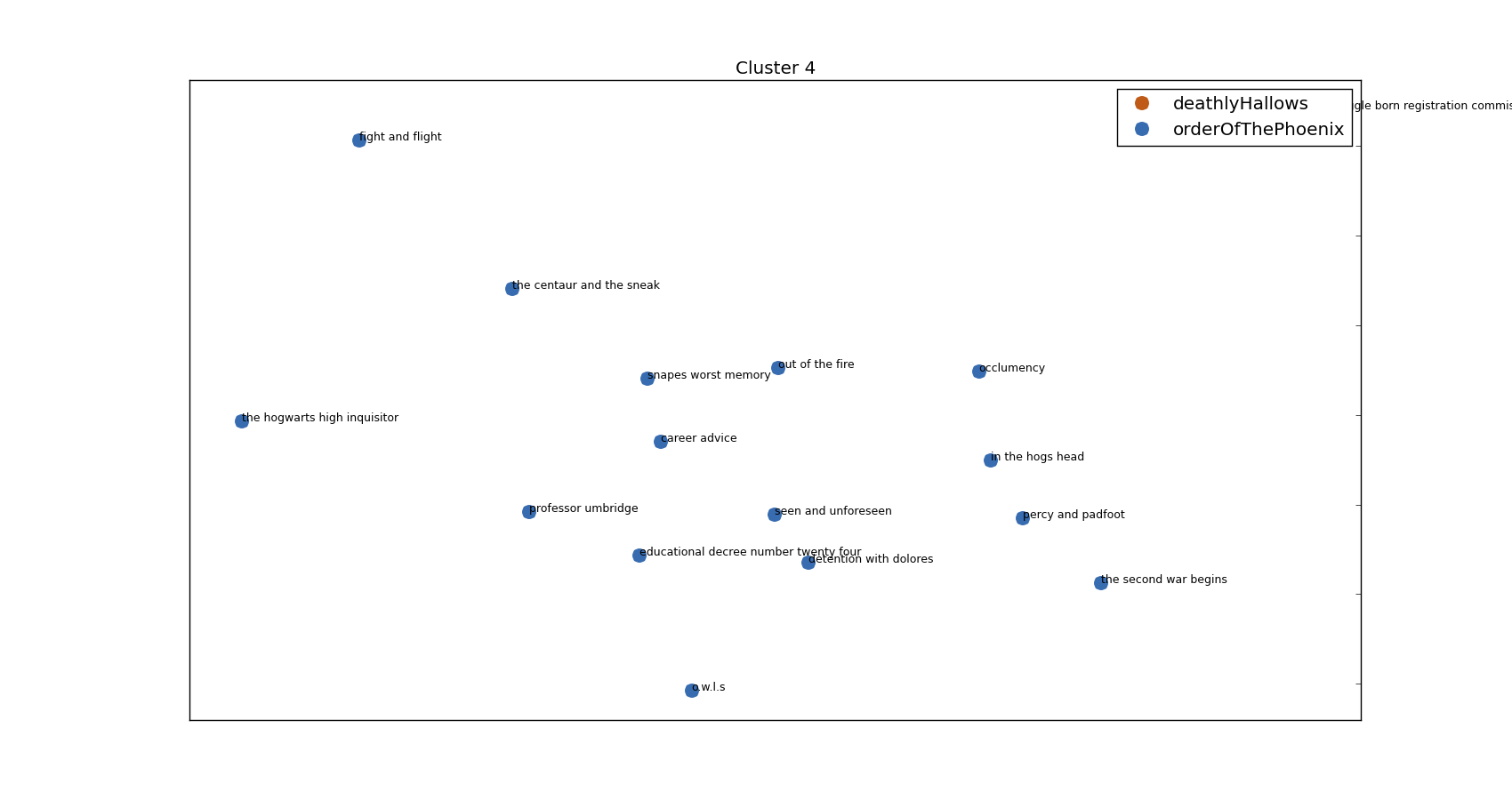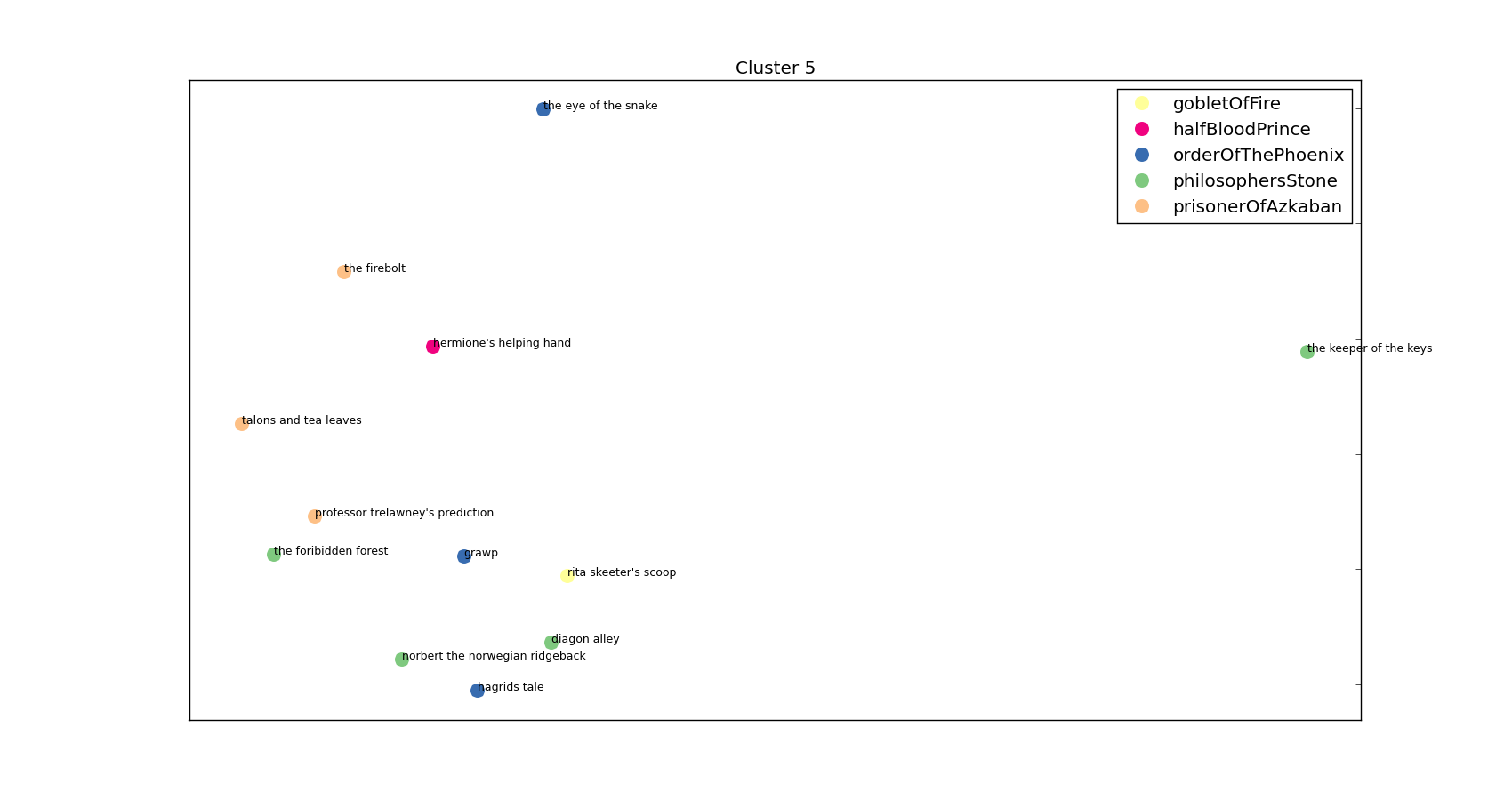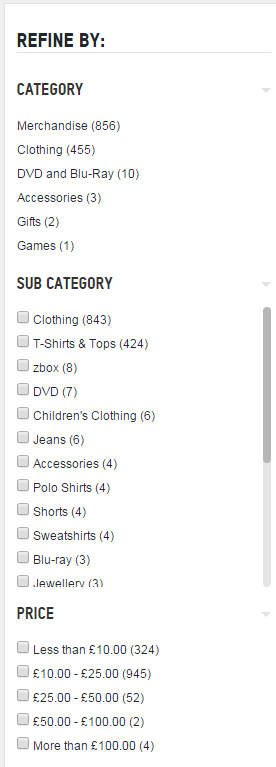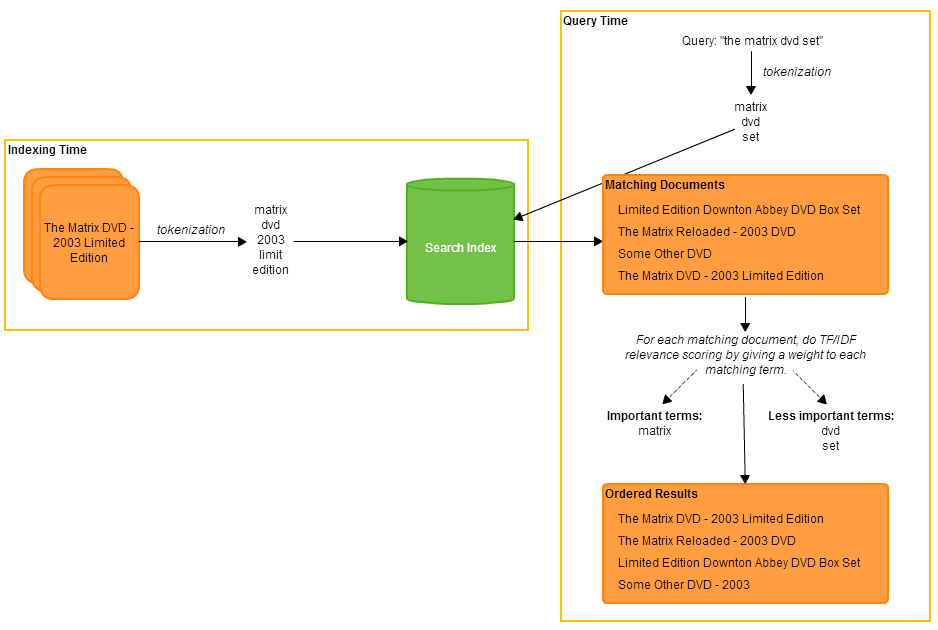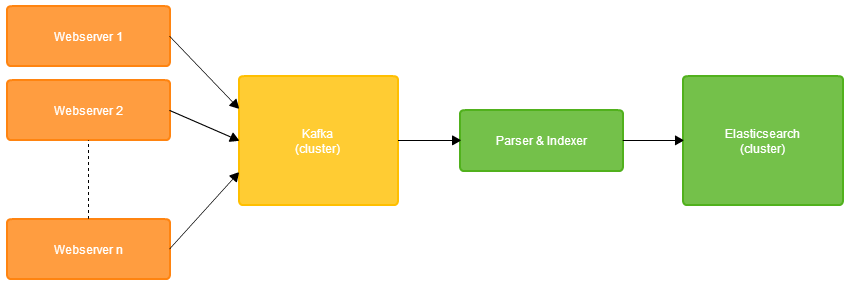This is a continuation of my previous post on search engines. Having been involved with using Elasticsearch to build a search engine for e-commerce, there are some interesting ideas which I have taken away from the experience. I will go through some of the design decisions made and problems encountered along the way.
Tweaking the Search Query
Elasticsearch provides a huge variety of different query types, each of which has a different approach to retrieving search results. For example, the term query will find documents containing a certain term, the fuzzy query will match documents containing terms which are approximately equal to a given term, the geo-shape query enables you to perform useful queries over documents containing longitude and latitude coordinates and many more. Any of these query types can be composed using compositional query types, such as the bool query.
When I talk about tweaking the search query, I mean choosing the query types to use and structuring our query in a way that will enable us to achieve optimal results for any kind of search over the product base. The two main properties of the search query which we are trying to optimise are:
- How to best determine which products match
- How to best determine the order (i.e. relative importance) of the matching products
One of the first options that we considered using was the query-string query: a query type that parses your query and decides what query types to use, and often does the sensible thing. For instance, jeans will match any document containing the term jeans, blue jeans will match any document containing both ‘blue’ and ‘jeans’ and "blue jeans" will match documents containing both terms together (an exact match). You can even make more complex searches, like blue jeans -(levi OR diesel) which will match documents containing ‘blue’ and ‘jeans’ but not the terms ‘levi’ or ‘diesel’. This all seems quite nice at first, but this query type can give very unexpected results if used incorrectly – for example t-shirt will match documents containing ‘t’, but will exclude all documents containing ‘shirt’. Of course, customers can’t be expected to understand why this happens or how to fix their query.
Another option is the multi-match query, which takes a list of fields to query over and builds a sequence of match queries. Similar to the query-string query, each field can each be given a different boost factor, which is used in determining relative importance of some terms matching a given field. You can also tweak the type of multi_match – e.g. whether the query terms must all be found in a single field, or can be found in different fields (but not necessarily in the same field). Here is an example of a multi_match query:
{
"multi_match" : {
"query": "gladiator russell crowe",
"type": "best_fields",
"fields": [ "title^10", "actors^5", "description^1" ]
}
}
Here, we have used the boost operator (^) to indicate that the title field should be given the most importance. The query will still be matched against the description field, but matches in the title and actors fields will be given a higher score and will appear first in our result set. The best_fields type gives precedence when the query terms appear in the same field, but they don’t have to.
When matching across multiple fields, it can be tricky to figure out which documents are most relevant to the query. If we just consider which fields matched the query, then we won’t get optimal results. For example, if the query is ps4 controller and a document contains ‘ps4’ in the title field and ‘controller’ in the description field, then should it be given a higher score than a document which contains both terms in the title field but neither in the description field? The first document has more matching fields, but intuitively, the second document should surely be considered a more relevant result. Elasticsearch provides a solution to this: the disjunction-max (dis-max) query. This enables us to perform sub-queries over multiple fields and take the score of the best matching field (i.e. the maximum scoring sub-query), instead of summing the scores from each matching sub-query. In practice, this often yields better results and is in fact the default behaviour for the multi-match query.
We used the multi-match query successfully in production for quite some time, but ultimately decided to switch to using the common terms query. This is an interesting query type which provides not only a way to determine stop words dynamically, but also a way to not completely disregard stop words at search time. When using the multi-match query, we assigned a stop word filter to each field in our mapping, which uses a pre-defined list of stop words to remove the most common and semantically useless words from the index. This is usually good because those words don’t add much meaning and make searching the index slower. But is this always a good thing? Consider the video game ‘The Last Of Us’. A search for the last of us would result in all products containing the term ‘last’ and those products would not be ordered very sensibly, since the other three terms (all stop words) would have been thrown away. In this scenario, the common terms query is much more effective. Instead of removing stop words, it uses term frequencies across the whole index to determine which terms are important and which occur frequently enough to be considered stop words. In this example, ‘last’ would likely be deemed an important term, while ‘the’, ‘of’ and ‘us’ would be deemed less important. The common terms query then splits searching into two steps:
- Use the important terms to determine the result set
- Use the less important terms to order the result set
This way, stop words are not completely thrown away, but they are not considered until after the product result set has been determined. This fits very nicely with the two search query properties we are trying to optimise towards. To keep the cross-field search benefits of the multi-match, the common terms query can be wrapped inside a dis-max and have a boost factor applied to each field:
{
"dis_max" : {
"tie_breaker" : 0.3,
"queries" : [
{
"common": {
"title": {
"query": "the last of us",
"boost": 10,
"cutoff_frequency": 0.001
}
}
},
{
"common": {
"studio": {
"query": "the last of us",
"boost": 3,
"cutoff_frequency": 0.001
}
}
},
{
"common": {
"description": {
"query": "the last of us",
"boost": 1,
"cutoff_frequency": 0.001
}
}
}
]
}
}
With this query, we saw an uplift in product page visits from search and more customers were clicking products returned in the first two rows of their search results. This demonstrates that our use of the common terms query was enabling customers to find the most relevant products more easily.
Customising the Score Function
As we’ve seen, Elasticsearch provides us with many clever ways to score search results such that the most relevant products appear first. But in e-commerce, there are some factors that are worth considering outside of how relevant the product itself is. This includes things like:
- How popular is the product?
- Is the product in stock?
- Was the product released recently?
- How profitable are sales of the product?
For example, if a product is extremely popular at the moment, then perhaps it should be boosted above other search results. Or, if a product is out of stock, we probably don’t want to show it in the first few search results.
To factor in this information, we can design our own scoring function which will adjust the scores computed by our Elasticsearch query. This is done by wrapping the main search query in a custom_score query. We can then provide a script which modifies the original score (denoted by _score) by using fields from the index and a set of parameters. This way, we could index a field such as ‘product_popularity’ into our product documents, and then boost the _score for more popular products. We would make it possible to assign different levels of importance to each factor with an adjustable weighting for each parameter. Normalisation is also important to ensure we operate on the same scale for each factor. Here’s an example of this with just the product popularity factor:
"custom_score": {
"params": {
"scoreWeighting": 2,
"popularityWeighting": 5,
"maxPopularity": x
},
"query": {...},
"script": "scoreWeighting * _score + (popularityWeighting * (doc['popularity'].value / maxPopularity))"
}
In practice, our score function considers a lot more than the product popularity and is dynamically generated by the search service using a set of configurable parameters which can be changed at any time without a redeployment.
Achieving Faceted Search
Faceted search is a way of enhancing the search experience by enabling the user to navigate their search results by applying a set of filters. Faceted navigation is now seen on the majority of online retail sites and probably looks very familiar to you:
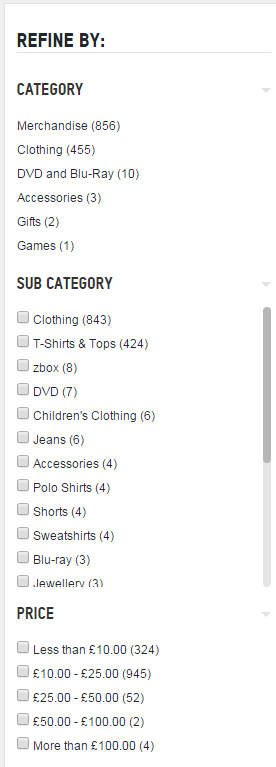
An example of faceted search
A facet is a set of filters. In the above example, there are three facets: category, sub-category and price. Sometimes, more complex faceting may be desirable – for instance, you might want it so when you apply the ‘DVD’ category filter, you are then given a choice of movie genres to filter by. This is called a nested facet, as it is a facet within a facet.
With Elasticsearch, it is fairly painless to set up faceted search. First, you will need to have in your mapping a non-analysed version of each field you want to facet on:
{
"category": {
"type": "string",
"index": "not_analyzed"
}
}
We use the not_analyzed setting because at index time we want the field to be mapped as an exact field, so that later, the filter options (in this case categories) will appear exactly as they were indexed.
Now, at query time, we can append a terms aggregation to our query:
{
"aggs" : {
"categories" : {
"terms" : { "field" : "category" }
}
}
}
Our response will now contain all the information we need about categories for the given query. Elasticsearch will give us a breakdown of counts for each type of category within the result set for our query:
"aggregations" : {
"categories" : {
"doc_count_error_upper_bound": 0,
"sum_other_doc_count": 0,
"buckets" : [
{
"key" : "Merchandise",
"doc_count" : 856
},
{
"key" : "Clothing",
"doc_count" : 455
},
... etc ...
]
}
}
}
Now, when a user clicks on a category, such as Clothing, we usually want our search results to be filtered to display only clothing, however the facet counts for categories should remain unchanged – the Merchandise facet count should still be 856. To achieve this, we can use Elasticsearch filters instead of extending the query. In this example, we would append a terms filter on the category field, with the term ‘Clothing’. This will achieve the behaviour we want because filters are not considered when computing the facet counts – the search results will be filtered, but the facet counts will remain unchanged.
Implementing Instant Search
Instant search is where the search engines assists you with your search while you type. There are several variants of this:
- Displaying products relevant to what the customer has typed so far
- Displaying search suggestions – predicting what the customer is going to type next (AKA auto-complete)
- Detecting spelling mistakes and suggesting corrections
It is actually possible to achieve all of the above with a single Elasticsearch query! We achieved this by using an n-grams analyzer for auto-complete, a shingle analyzer for search suggestions and Elasticsearch’s in-built term and phrase suggester for spelling correction. Check out my colleague’s post here for a complete example of how to achieve this.
Handling Distributed Search
Elasticsearch is an excellent example of a sophisticated distributed system which hides much of the inherent complexity from the user. Behind the scenes, problems like partitioning documents into shards, balancing shards across the cluster, replicating data to maintain fault-tolerance and efficiently routing requests between nodes are handled. All you have to do is configure a couple of settings in your elasticsearch.yaml – such as the number of shards to split each index into and the number of replicas to keep of each shard.
While configuring distributed search is pretty easy, there are some more complex issues which should be addressed. One of these issues is: how can we make a change to our mapping (i.e. the index) without causing any downtime to our search engine. For an e-commerce company, any form of downtime translates directly to a loss in revenue, and with our large product base, re-populating the search indices is a lengthy process which takes several hours. This problem can be solved using index aliases – an Elasticsearch feature which enables us to set up something similar to a symbolic link – an index alias which always points to a live and fully prepared index. For example, we can set up an alias, products which points to a specific version of our products index:
PUT /products_v1/_alias/products
Now, we can make a change to our mapping and populate a new index, products_v2, wait until we are satisfied that all data has been indexed and shards balanced, before finally switching our alias to point to the new index.
There are some problems that come with the distributed nature of Elasticsearch. Imagine performing a search, getting 10 search results in the response, then refreshing the page and seeing 50 search results. How can search be non-deterministic?! Well, this is a problem that we encountered. This problem comes about as a result of Elasticsearch making optimisations and using approximate term frequencies to determine results. Each shard has a subset of documents in the index, and by default, Elasticsearch will use the shard’s term frequencies as an approximation for the actual term frequencies. When using the common terms query as described earlier, a term may fall under the threshold for being considered a stop word on one shard, but may be over the threshold on another shard. So, depending on which node a query gets routed to, we can end up with different results. Most of the time, this isn’t a problem as term frequencies should be very similar across all shards, providing there is enough data and the data is evenly distributed. But, if it does become a problem, full accuracy can be achieved by changing the default query type to dfs_query_and_fetch, by appending &search_type=dfs_query_then_fetch to the search URI. This query type performs an additional round-trip, collecting term frequencies from all nodes and calculating a global term frequency, before sending the query to all shards and computing results using the global frequencies. This ensures results are always accurate, but comes at the cost of some additional latency.
A similar problem can be seen in faceting. Facet counts are computed on each shard and then aggregated on the node designated as coordinator. If, say, our request is for the top 10 terms within a facet, then each node will return it’s locally computed top 10 facet elements. In cases where there are more than 10 terms, accuracy can be lost. To address this problem, a recent version of Elasticsearch introduced a shard_size attributed which can be set on the facet query, and specifies the number of elements each shard should return. This is separate from the size attribute – i.e. the number of elements we actually want. Asking each shard to return more elements is of course more expensive, but will give higher accuracy when it is needed.
Conclusions
- It is hard to find a query which works well for every search. If there is a particular search found to yield bad results, it can be easy to optimise towards improving and fixing that search, but then other searches end up suffering as a result. When making changes to the search query, always think: will this work well for both general searches and specific searches?
- Use filters for faceting, to filter search results without affecting facet counts. Also, Elasticsearch filters are (by default) cached, so can boost performance.
- The three types of instant search: product suggestions, search suggestions and spelling corrections can be achieved with a single Elasticsearch query – providing the title field is configured with both a shingles and n-grams analyzer.
- You should always A/B test whenever you make a change to the search experience. It can be invaluable to have good reporting on things like ‘searches which yield no results’ to easily catch problem with changes to the query.
- Use index aliases to make large changes while maintaining zero-downtime.
- There can be non-deterministic results with a distributed search engine, but with Elasticsearch these problems can be resolved at the cost of additional latency.
- The search experience makes a big difference. It not only enables customers to discover the products they are looking for, but a well-tuned search experience can also can help them discover things they weren’t explicitly searching for. We saw significant boosts in revenue from search every time we made improvements to the search engine.